|
|
| 1 |
Click on "Quizzes" in the navigation panel, select a quiz, then click the "Grade" link for the quiz |
| |
 |
| 2 |
Choose the "Export" link to the right just above the Overall Summary |
| |
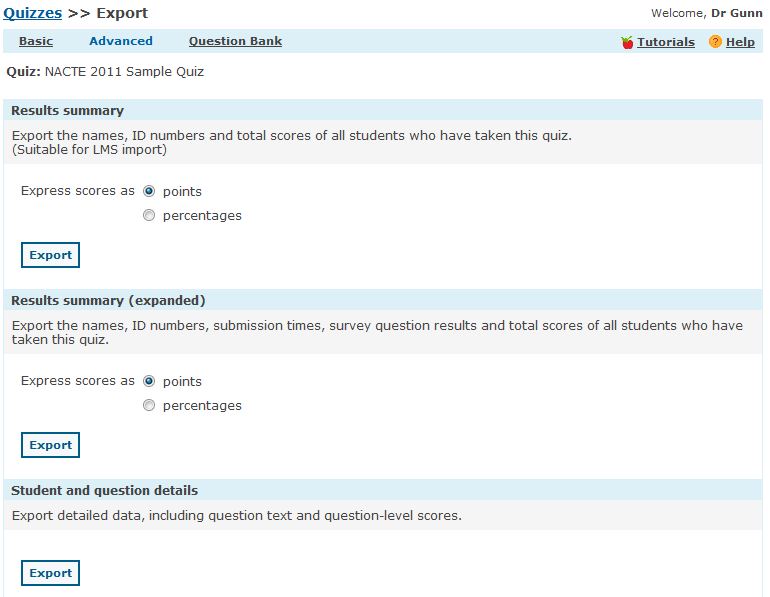 |
|
|
| |
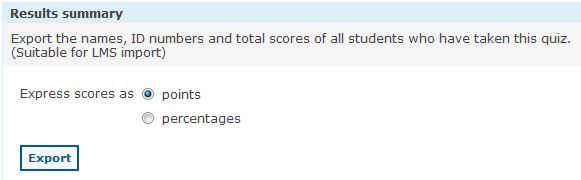 |
| |
Export Results Summary, save as .csv file, open in spreadsheet application |
| |
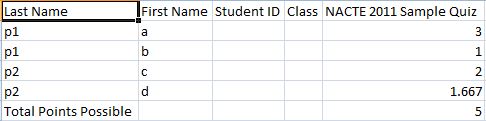 |
| |
If you order the students in the same order as they appear in your gradebook |
| |
all you need to do is copy/paste the scores straight into the gradebook |
|
|
| |
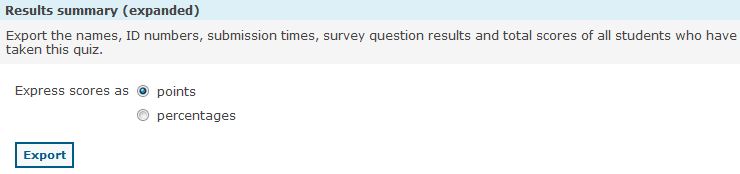 |
| |
Export Results Summary expanded, save as .csv file, open in spreadsheet application |
| |
 |
|
|
| |
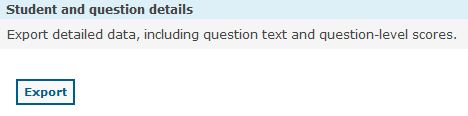 |
| |
Export Student and question details, save as .csv file, open in spreadsheet application |
| |
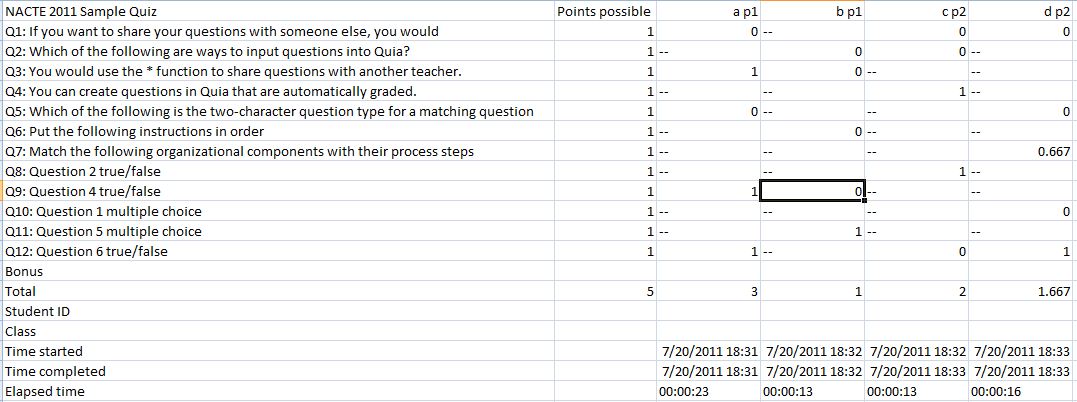 |
|
|
| 1 |
Click quizzes on the navigation panel |
| 2 |
select the quiz you want to archive |
| 3 |
check the "other" check box |
| 4 |
select the down arrow from the "other actions..." textbox |
| 5 |
select archive results and reset count |
| 6 |
Click the "send to archive" button |
| |
click here to see a video of the archive from quizzes page process |
|
|
| 1 |
Click quizzes on the navigation panel |
| 2 |
select the quiz you want to archive |
| 3 |
Click the "Grade" link |
| 4 |
Scroll to Student Summary |
| 5 |
Select the students by checking the boxes (or check the box in the heading to select all students) |
| 6 |
Click the down arrow from the "Actions..." textbox |
| 7 |
Choose "send to archive" |
| 8 |
Click the "send to archive" button |
| |
click here to see a video of the archive from the "Grade" link process |
|
|
| 1 |
Click quizzes on the navigation panel |
| 2 |
Open the Archived Quiz Results folder |
| 3 |
Click "View" on the quiz you want to restore |
| 4 |
Select the students by checking the boxes (or check the box in the heading to select all students) |
| 5 |
Click the down arrow from the "Actions..." textbox |
| 6 |
Choose "restore from archive" |
| 7 |
Click the "Confirm" button |
| |
Click here to see a video of the Restore from Archive process |