|
|
| 1 |
From the home screen, lick on "question bank" in the left navigation panel |
| |
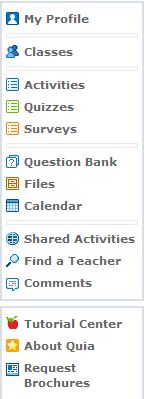 |
| 2 |
Choose create/edit labels |
| |
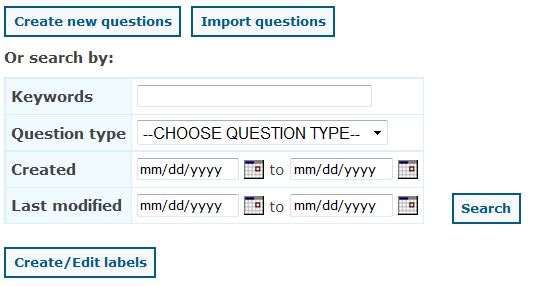 |
| 3 |
Enter your labels |
| |
Click here to view a video of the process of creating/editing labels |
| 4 |
When finished, click the "back to the question bank" button |
| |
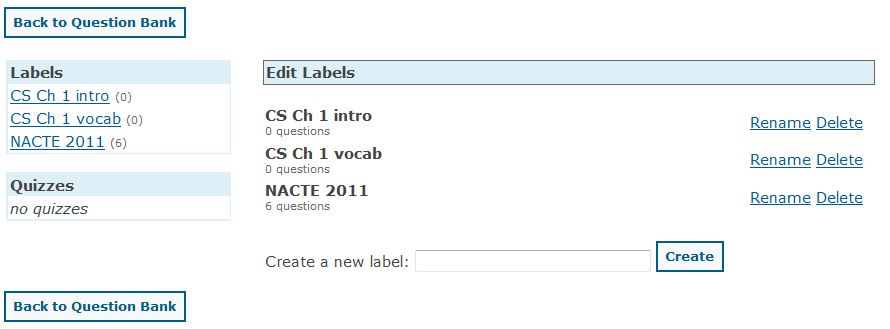 |
|
|
| 1 |
Click the "Create/Edit labels" button in the Question Bank |
| |
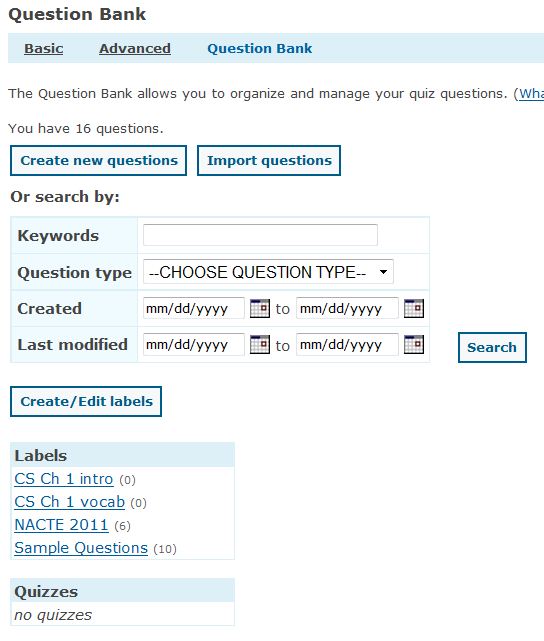 |
| 2 |
Choose "Rename" next to the lable to be modified |
| |
 |
| 3 |
Type in the new name for the label then click the "rename" button |
| |
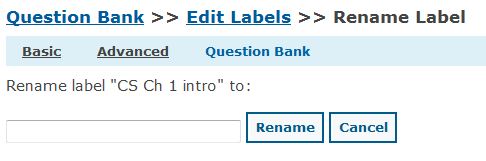 |
| 4 |
Verify the label name was changed |
| |
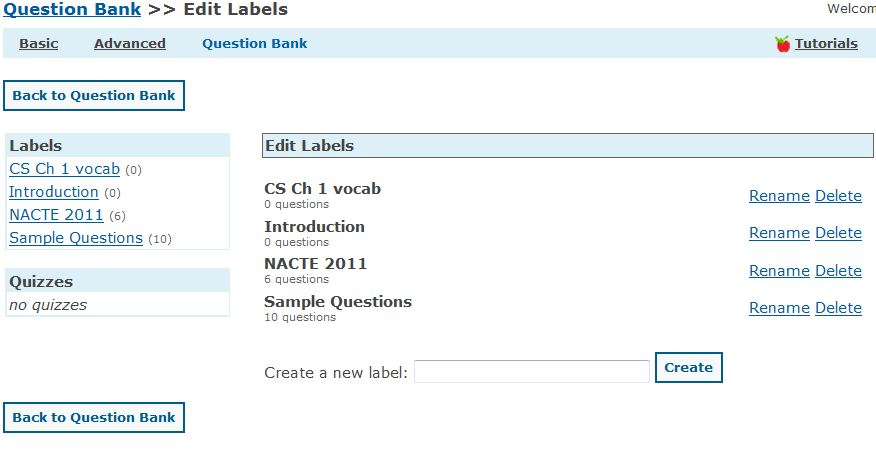 |
|
|
| 1 |
Click the "create/edit labels" button |
| |
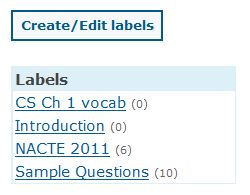 |
| 2 |
Click the "delete" link next to the label to be deleted |
| |
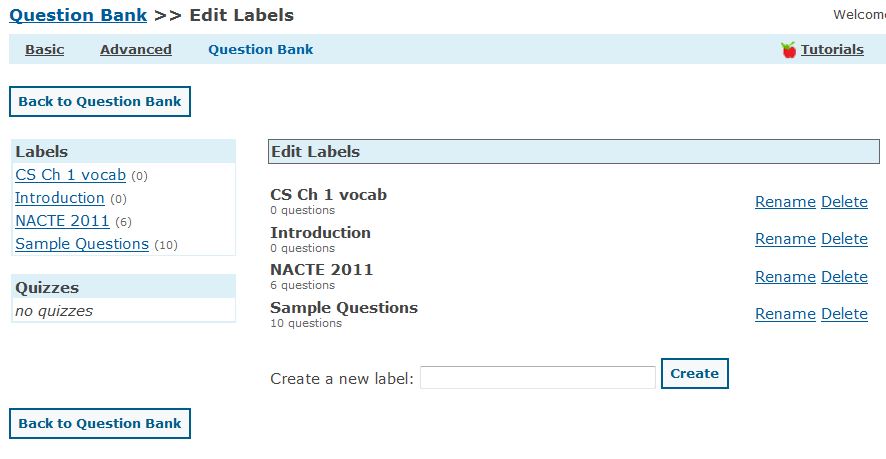 |
| 3 |
Verify the label was deleted |
| |
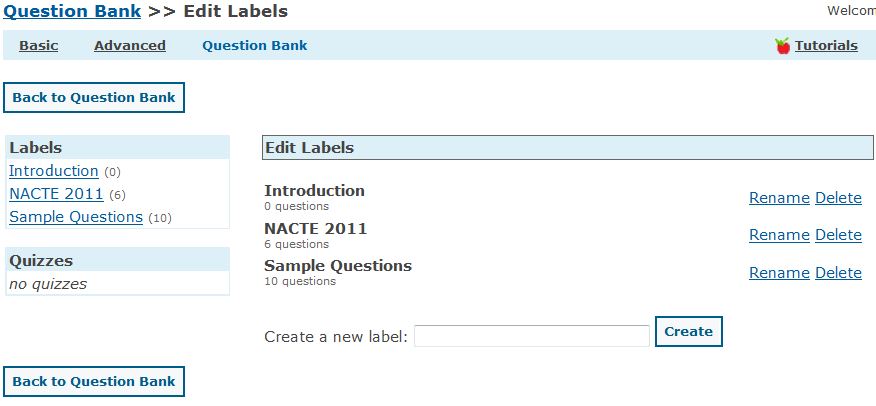 |
| 4 |
Choose the "Back to Question Bank" option to return to the Question Bank
|